- Get link
- X
- Other Apps
STEP-1
First of all open Visual Basics 6.0 and choose project type as standard EXE
STEP-2
Now in form, draw a new label using label tool from general tools section(located in left side of working area).
STEP-3
Now go to properties and design lable-1 as required...and in caption, type the first fieldname for bio data, which is 'Name'.
STEP-4
Now make labels for all fields like address, class, city, contact no., email address etc.
You can also use copy paste option as well but remember to change caption for every field...
while copy-pasting...it may show a dialog box asking if you want to create control array, simply choose no.
STEP-5
Now add a textbox in front of every field...you can use copy-paste for this as well. Also clear text using text property from properties box. You can also make change into more properties if required...
STEP-6
Now add CommandButton using CommandButton tool from general tools section and caption it as 'BIODATA'.
STEP-7(Optional)
You can also design the command button as per your requirement using properties box.
STEP-8
Double click on commandbutton and add following code...
STEP-9
Now run it using F5 key on your keyboard. Now click on BIO DATA button(commandbutton) and infomation will be filled automatically...





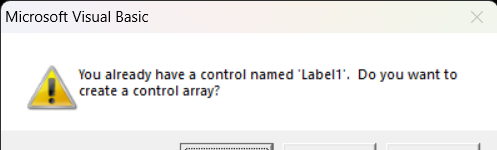
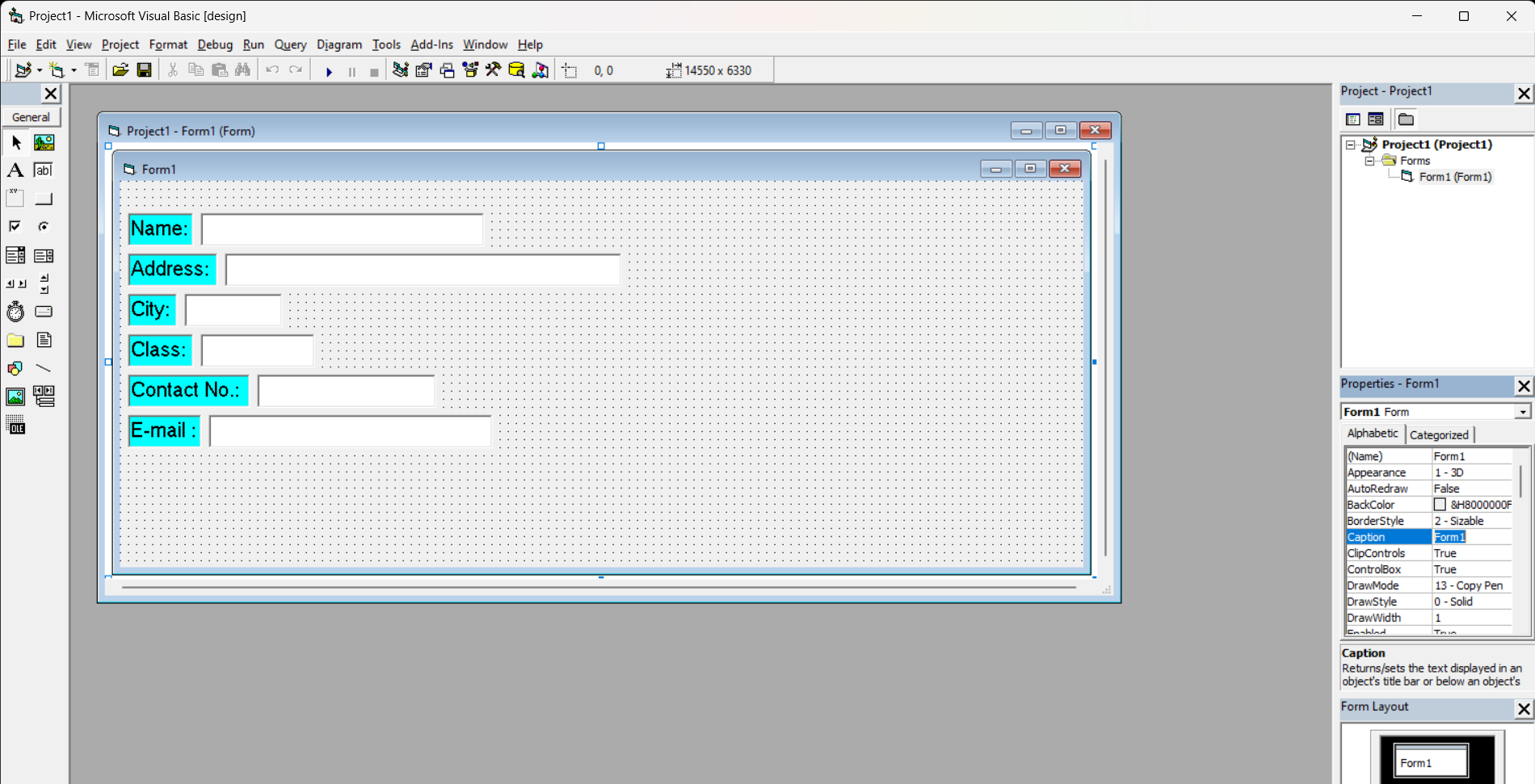



Comments
Post a Comment